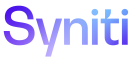Configure Your User Settings
You can configure your account settings on the My Profile pane, accessed by clicking the Change Settings icon in the Site toolbar and selecting Settings.
The following settings can be updated on the General tab:
- Language — The language used for your session.
- Locale — The locale used to set date, number and currency formats.
- Style ID — The style used within the Stewardship Tier when you log in. The style controls the colors of text, buttons, links, backgrounds and other elements. High contrast and soft contrast styles are also available.
- Email Address — The email address associated with your account, to which workflow emails are sent.
- Telephone — This number is not used by the system, but may be required based on your policies.
- Show SQL — If checked, designers can view the SQL used to render the page to troubleshoot issues with page design. To view the SQL for a page, click the Change Settings icon on the Site toolbar and select Show SQL.
NOTE: For the Show SQL check box to display, the user must belong to the Designer group in System Administration (Admin > WebApps > System Administration > Groups).
- Debug Mode — If enabled, the Metrics options displays on the Settings menu. Clicking this option opens the Page Performance Monitor. Refer to Identify SQL Performance Issues for more information.
NOTE: For the Debug Mode check box to display, the user must belong to the Designer group in System Administration (Admin > WebApps > System Administration > Groups).
- Highlight Current Column — If checked, the column’s header is highlighted when a cell within that column is being modified. This removes ambiguity when column headers are compact or stacked, and are difficult to distinguish from each other.
On the Credentials tab, users can update their passwords using these settings:
- Previous Password — The user must enter the current password to reset it.
- Password /Confirm Password — Your password can be updated at any time. A System Administrator may have set password restrictions in the Stewardship Tier that dictate how often passwords can be used and what format they must take.
- Password Expires — The date that the password for your account must be reset, if the Stewardship Tier has been configured to use this feature. The first time you log in to the Stewardship Tier after this date has passed, a notification displays that requires you to update your password.
To access additional settings, click the Change Settings icon on the Site toolbar to access the Preferences flyout menu. Options on this menu allow you to:
- Configure font size. A slider allows you to adjust the font size between 75% and 200%.
- Show or hide animations, which are used on dashboard charts.
- Show or hide errors.
- Show or hide Quick Links. Quick links are bookmarks that display when you click the Quick Links icon in the Site toolbar. Depending on how an Administrator has configured the Quick Links, you may not be able to hide the Quick Links icon.